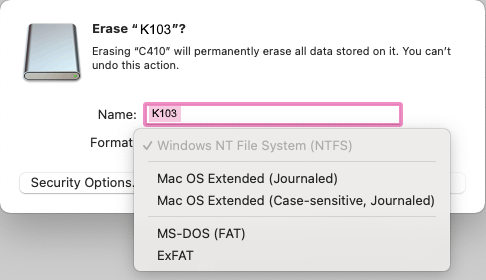FAQ - FLASH DRIVES - QUESTION 01
HOW TO FORMAT MY USB STICK ACCORDING TO ITS USE
Choose your file system
Depending on your needs you can format your storage device with the file system of your choice (NTSF, exFAT, FAT32, HFS+, ...).
If you need to copy files larger than 4GB, you will need to format your storage device with a file system other than FAT32.
To help you select the file system that best suits your needs, please see the table below:
| File system | Windows Compatibility | MacOS Compatibility | Maximum file size |
|---|---|---|---|
| FAT 32 | Reading / Writing | Reading / Writing | 4 GB |
| NTFS | Reading / Writing | Read only | No limit on USB drives |
| SexFAT | Reading / Writing | Reading / Writing | No limit on USB drives |
| HFS+ (MacOS Extended) | Reading / Writing | Not compatible | No limit on USB drives |
Formatting a storage device in Windows 10
Warning : To format a disk of more than 32 GB in FAT32 under Windows you need to use a formatting software,
for example GuiFormat which is available on the internet by doing a simple search on a WEB browser.
Otherwise you can also format the USB stick under MacOS or Linux (there is no FAT32 limitation on these two OS).
- Right click on « Start » on the right side of the taskbar and then click on « File Explorer ».
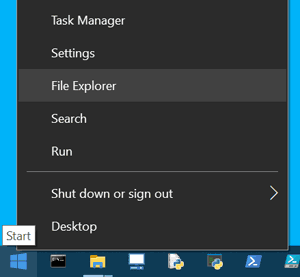
- Right click on the drive you want to format and then click on « Format ».
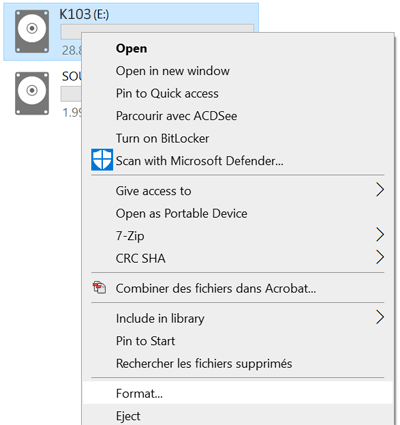
- Select the « File System » (FAT32, NTFS or exFAT) that best suits the usage of your storage device,
then click the "Start" button. Before clicking Start you can change the name of the USB drive in the « Volume Name » field.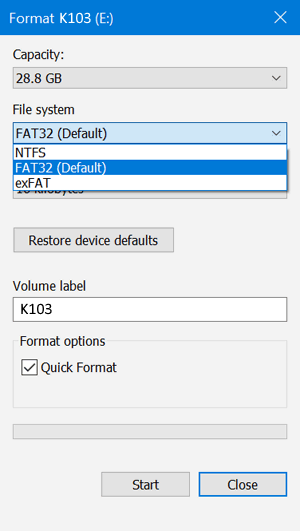
Format storage device in MacOS X
- Open the « Utilities » folder with the keyboard shortcut Shift + Command + U, then click on « Disk Utility ».
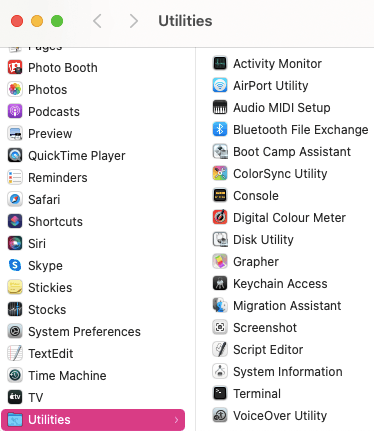
- Click on the Name of your storage device in the left column
then click on Delete.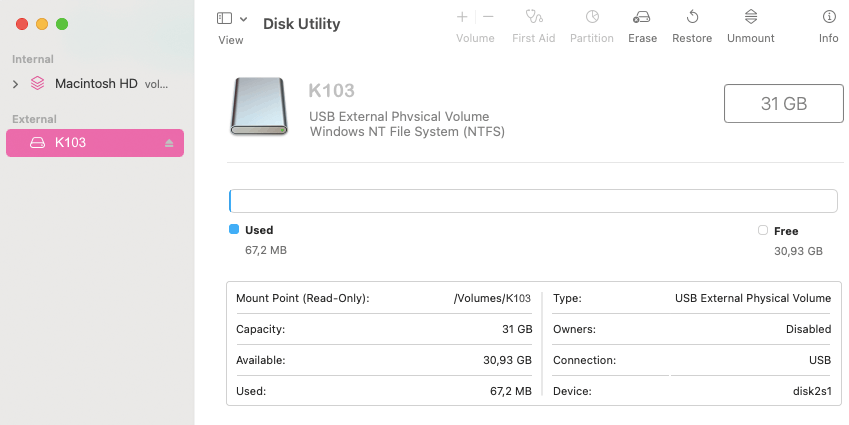
- Select the File System (exFAT, MS-DOS, Mac OS etandu) by clicking the « Format: » field.
You can also change the name of your storage device in the « Name: » field
and then click the « Delete » button to start formatting the USB SSD.